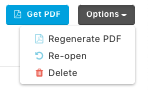When you want to follow up on an observation, you can create a case file. This is a tool to summarize what has happened, create and monitor follow-up actions, and publish the story to the company
How does this work?
When someone within the company creates an observation, depending on the priority, you'll get a notification. An observation is an accessible way to report an issue to the right people within the company. For example: to report that the safety exit is jammed.
When you've received or created an observation, you can open this on the platform.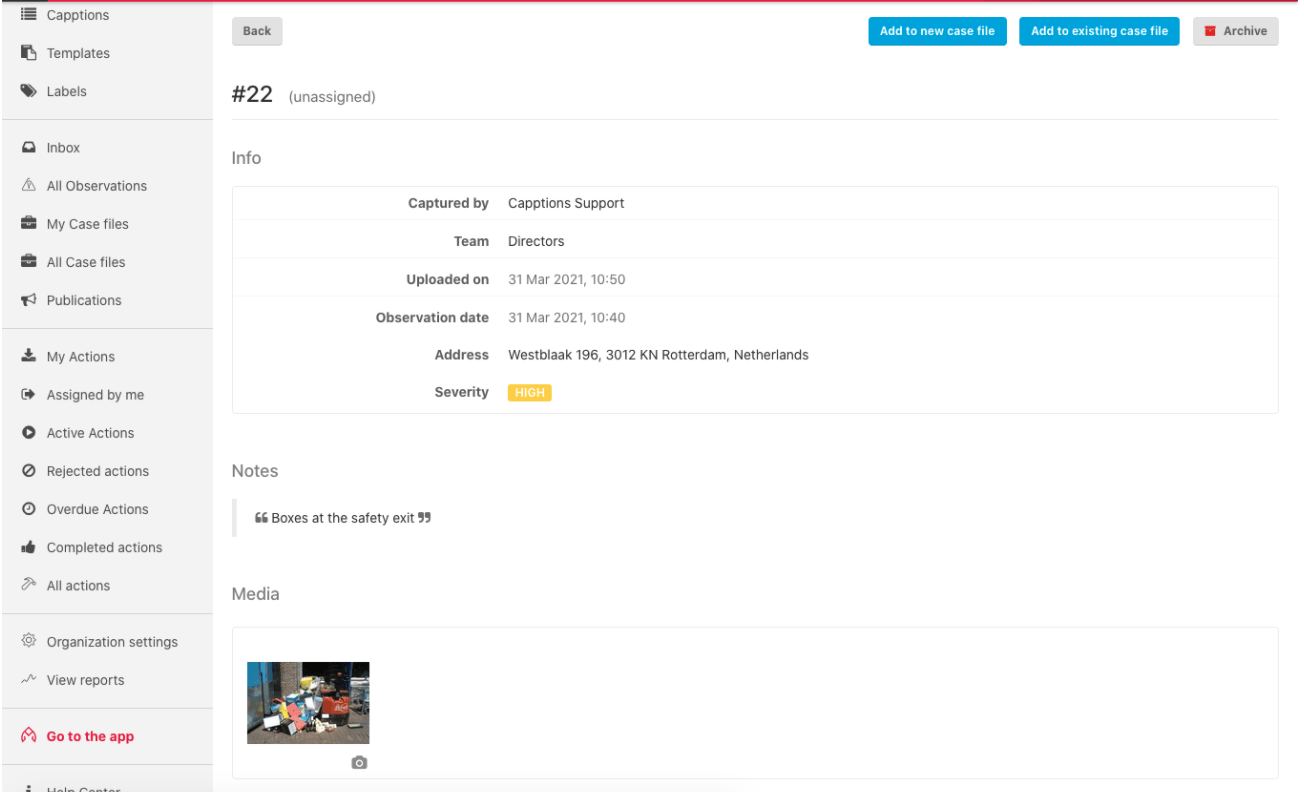
You have three options: to create a new case file, to add this observation to an existing case file, and to archive this observation.
What is a case file?
A case file is a way to document an observation or give it a follow-up by creating actions. You can write a summary, leave a description, set out actions, and then publish it within the company.
When you hit 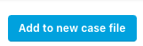 in the upper right corner of the observation, you can create a new case file and give it a title.
in the upper right corner of the observation, you can create a new case file and give it a title.
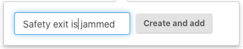
You will be redirected to the new case file or you can go to the overview by hitting: All case files

In the overview, you will see the priority, title, and owner of the case files.
Hit it to open the case file.
The case file
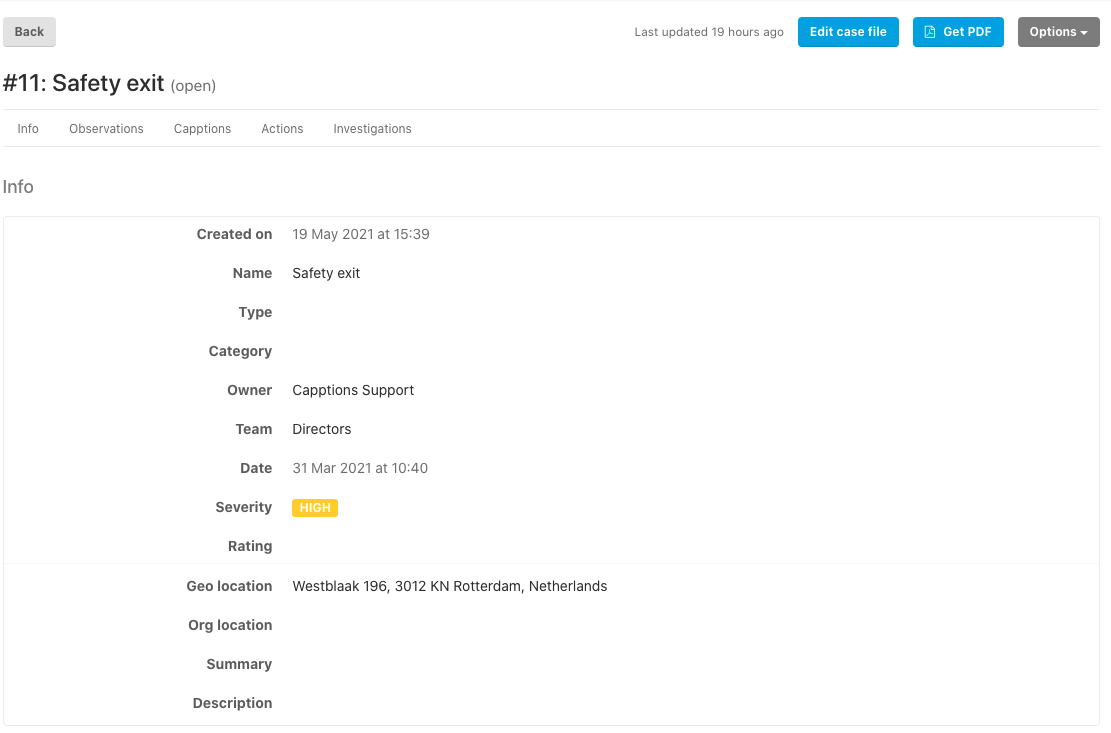
In the info section, you can fill out the information, such as location, a summary, or a description by hitting the edit case file button in the upper right corner. We can customize the options on this page for you, so every answer suits the categories of your incidents.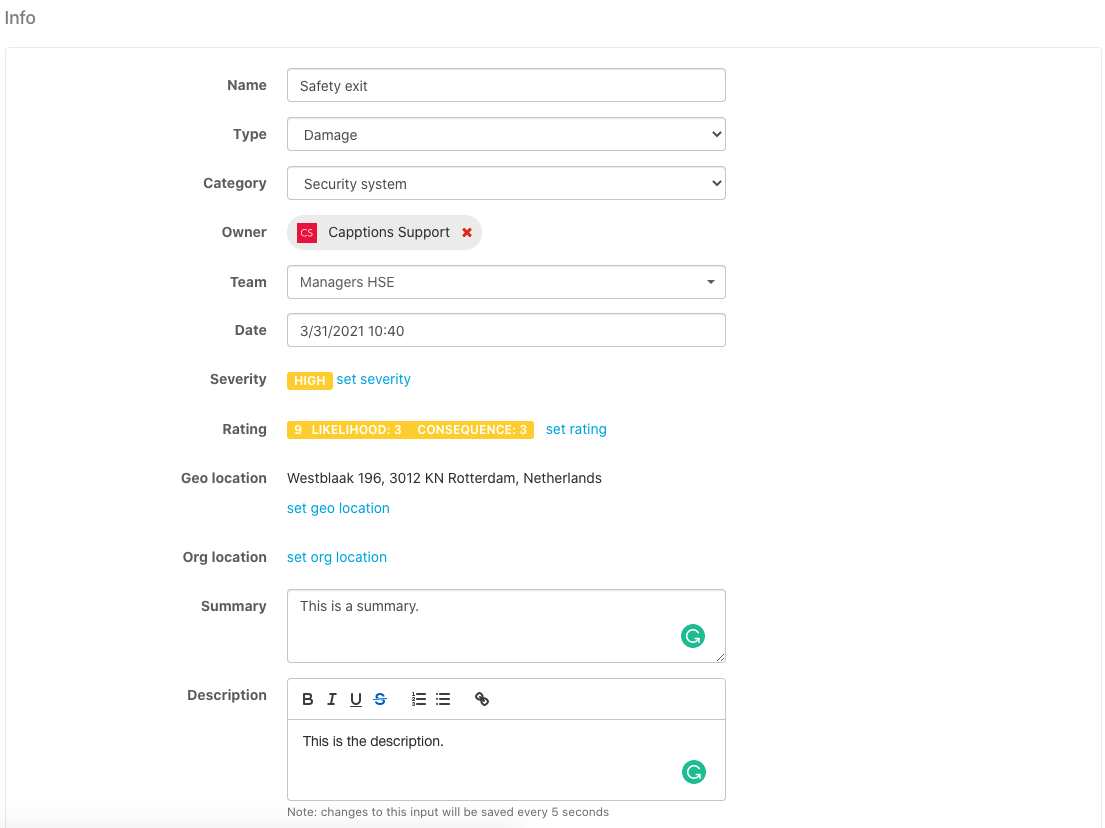
In the second half, you can see the source of this case file. In this case, the case file came from an observation. When you hit it you will be redirected to the observation.
You can create to-do Capptions from a case file or an action to follow-up. Keep on reading if you want to know how this works.
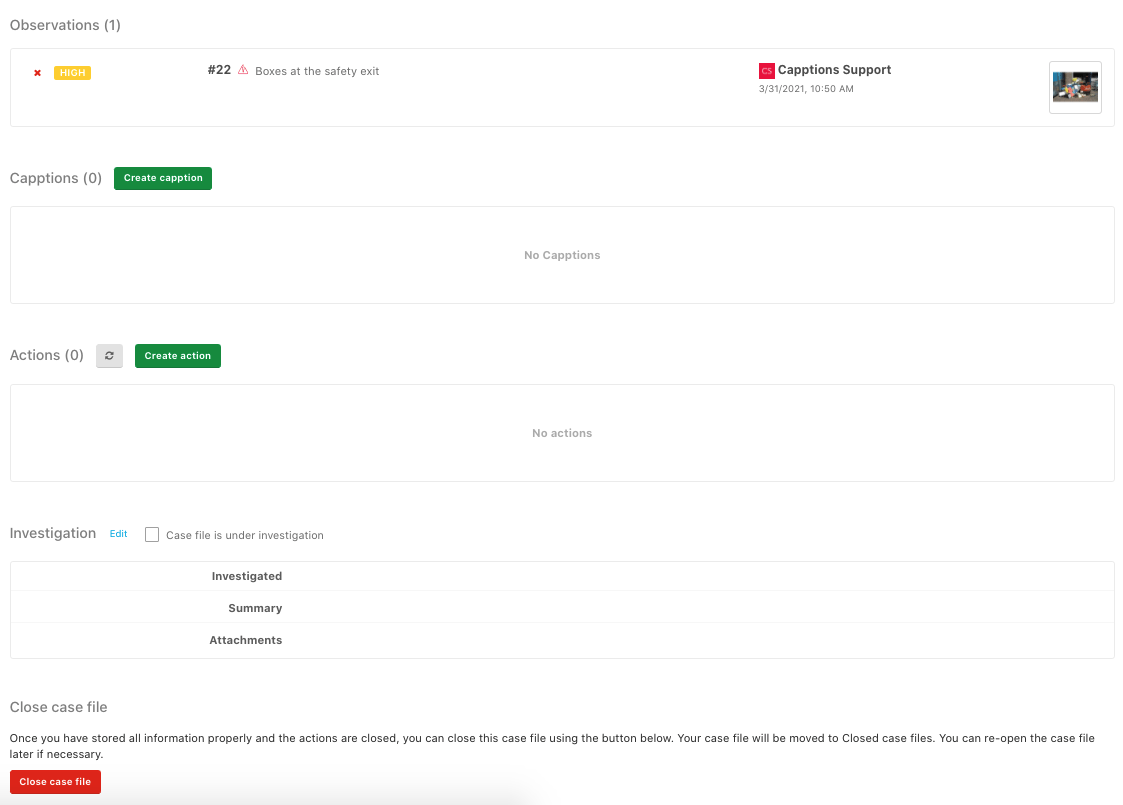
How do I create a to-do Capption?
E.g.: The observation showed the safety exit door is jammed, this should be inspected by an inspector.
Hit 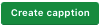 to create a to-do Capption for someone within the company.
to create a to-do Capption for someone within the company.
Choose the template, the user(s) that should be assigned, and the time they have to complete the inspection. When you hit OK the user will get a notification that a Capption has been assigned to them and that they have a week to complete it.

I don't want to assign an inspection, what other options are there?
If just a quick check or fix will suffice, you can create an action for a user.
Hit  to create a new action and fill out the fields such as description, assignee, priority et cetera. When you hit OK the user will get a notification that an action has been assigned to them.
to create a new action and fill out the fields such as description, assignee, priority et cetera. When you hit OK the user will get a notification that an action has been assigned to them.
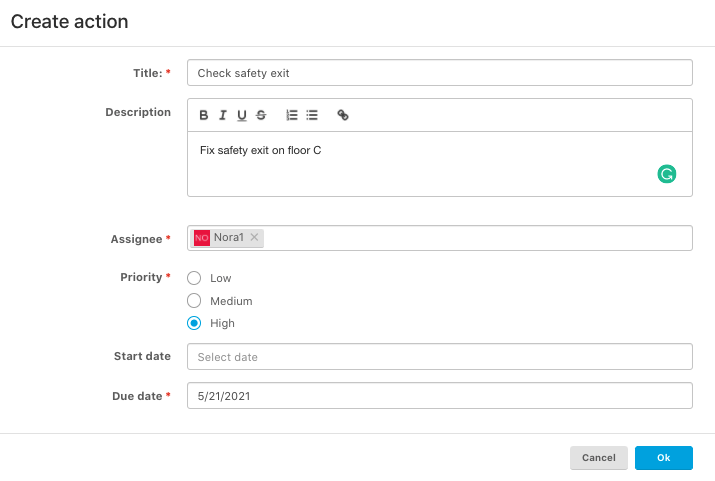
You can monitor all assigned actions by opening the case file and see easily what the status is.
For example: Assigned (to the user), Accepted (by the user), Denied (by the user), and Completed (by the user).

Investigation

Want to show other people that the case file is already under investigation? Hit the check box and the status of this case file will change to: under investigation.
Publish case file
Do you want to inform a (particular) group of people about the observation, case file, Capption, actions, and all the steps that you've taken? Create a publication!
Hit  to create a new publication and select the data you want to share with the group of people.
to create a new publication and select the data you want to share with the group of people.
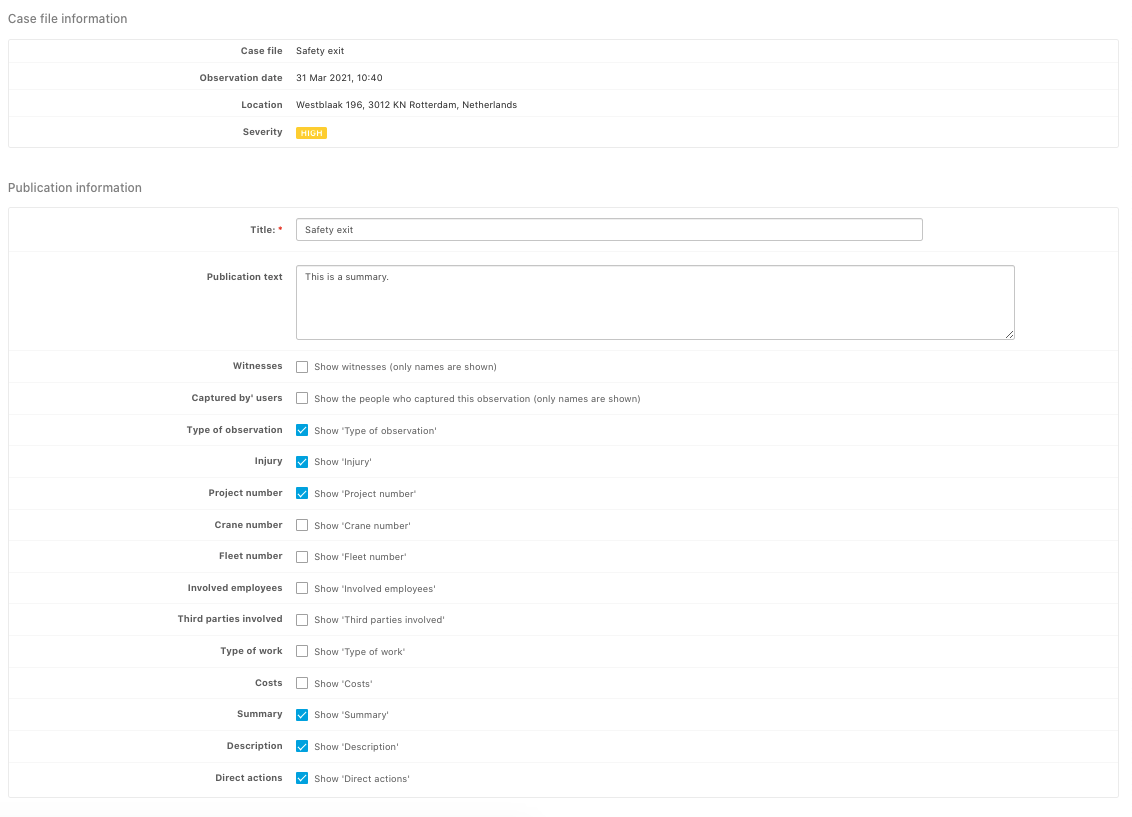
Select the users or teams you want to share this publication with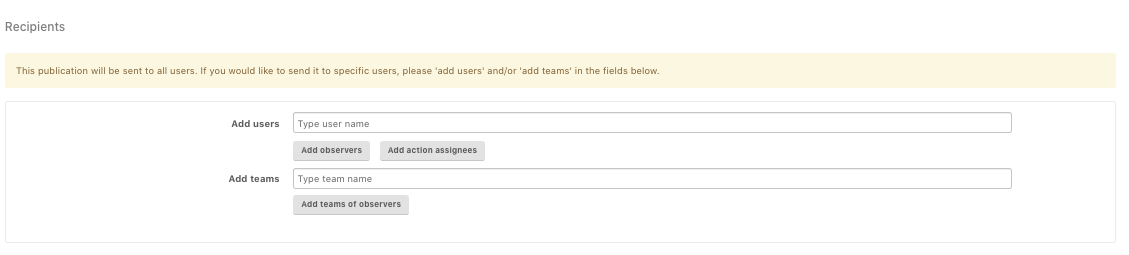
Check the box if you want the media to be shared in the publication.
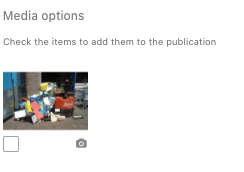
Hit 'Publish case file" and the next screen will pop up.
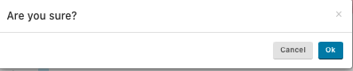
The publication is now sent to the assigned users. They will receive a notification and e-mail that a new publication is available.
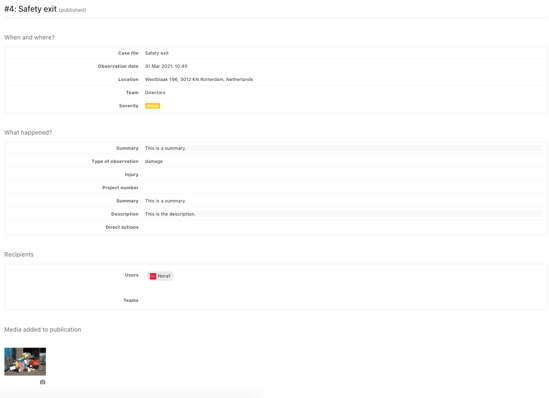
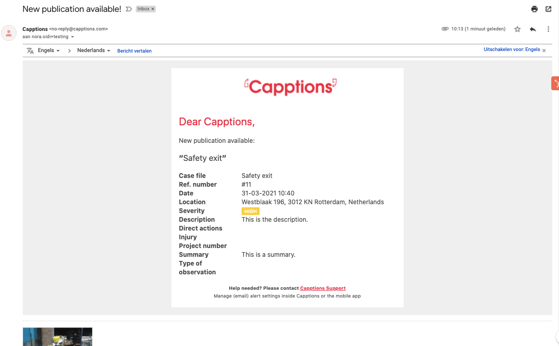
You can close the case file or choose to close and publish at the same time. The case file will be archived.

Re-open the case-file?
Is the case file relevant again or do you want to change some information? Re-open the case file by going to the upper right corner and hit Options -> Re-open