When you are creating a template, you want to assign specific users or teams. Read in this article how this works.
Go from the homepage to 'Templates' and edit an existing or create a new template.
Go to Step 3: Assignments to assign the template.
The grey bar on top of the fields shows who can view and start this Capption.
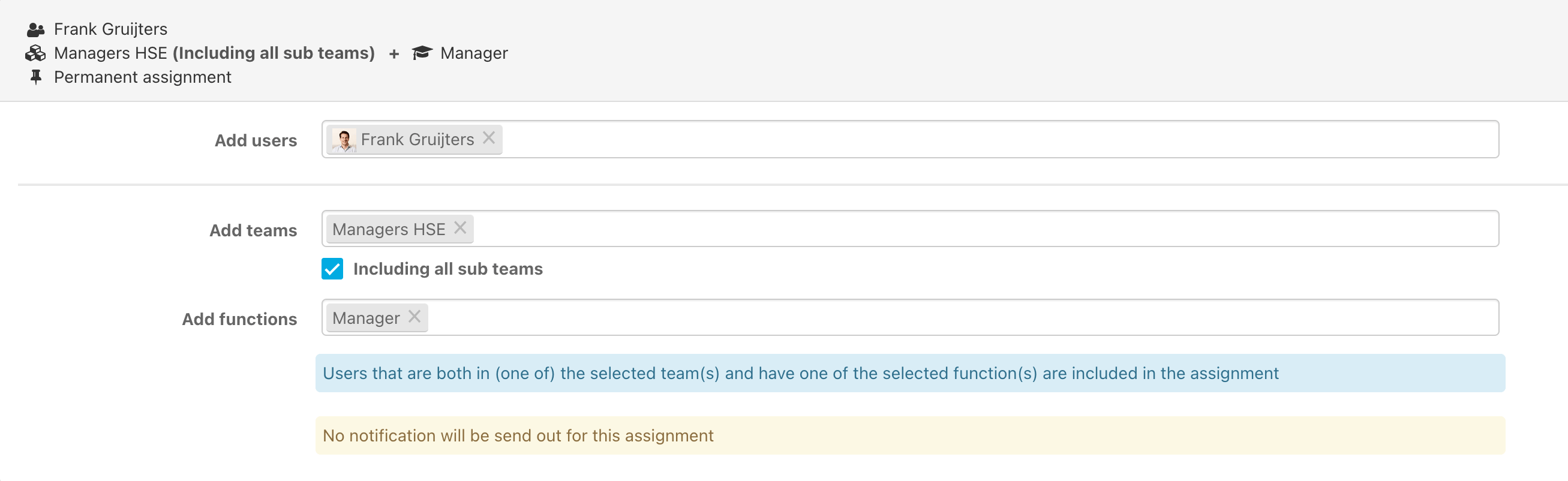
There are four options to assign the template:
Add users: When you add a user to this template, only this specific user can view and start this template.
Add teams: When you add a team the users in this team can view and start Capptions with this template. Select the checkbox if you want to include the subteams
When someone with team restricted permissions creates a template, only users within that team can start this Capption. Users with global permissions can view and edit the template.
Functions When you add a function, only people with this function can view and start Capptions with this template. If you assign a team + function, it only assigns the people in that team with that function.
All users If you leave these fields empty, everyone within your scope with the permission 'Start a Capption' can view and start this Capption.
If you're happy with the assignees, hit Publish and then Save. The template will be available to the users right away!
Want to schedule Capptions or create a pool assignment? Read these articles!
Scheduled assignments
Pool assignments