It is possible to automatically create an observation after answering a question. In this article you will read more about the functionality.
The first step is to go from the template to step 4: Rules.
On this page you will find an overview of your questions and the possibility to add rules.
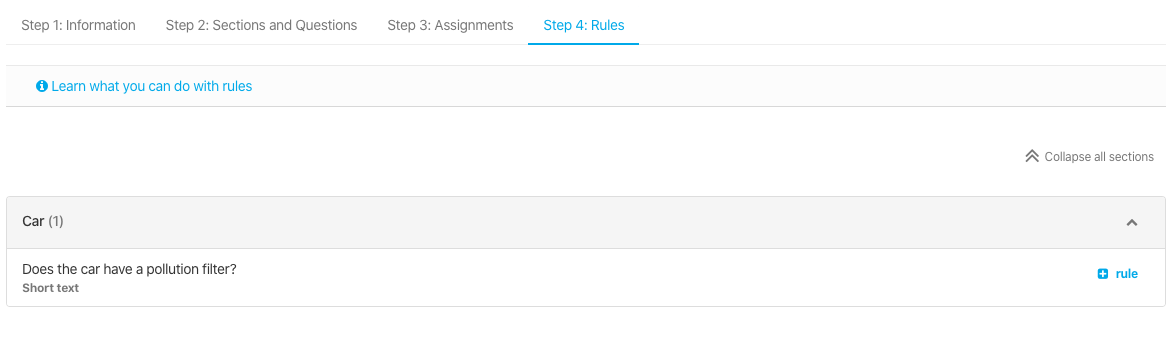
Example
Question: Does the car have a pollution filter?
Single select answers: Yes / No
Hit the button  to add a new rule. The menu in the image below will pop up:
to add a new rule. The menu in the image below will pop up:
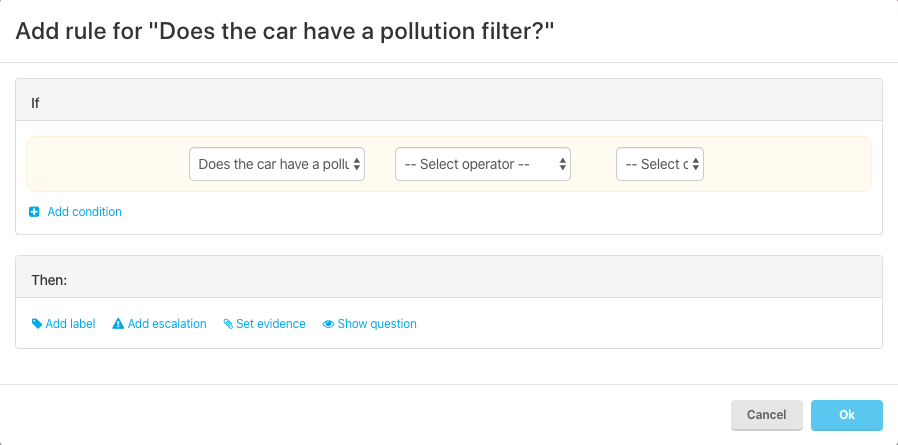
You can start creating the if (what are the conditions?):
You have two options while setting up this rule: includes and is not equal to

Includes: The answer should contain (given answer)
Not equal to: The answer should not be equal to (given answer)
In the third selection you can select the answer options. These are similar to the options created in the question (step 1).

Then
So when you finished setting up the if-condition, you can go on to the next step -
Then: What should happen next?
For an observation you need to hit 

When given a certain answer, the question will follow the rule and then create an observation.
Meaning the question, answer, any added attachments and the key identifier will show up as an 'Observation' in the Manage Observations module in the platform. E.g. for following up on deficiencies.
For more information on adding rules to a question, check the full article