Do you want a Capption to be available in different languages without having to make multiple templates? Then read this article to know how this works.
Go from your dashboard to Templates in the right menu. Open an existing template or create a new one.
The questions that are being used in this example are as follows:
- Single select - Multiple answer possibilities, but just one answer allowed
- Short text - User fills out one line of text
- Number - User fills out an numeric answer
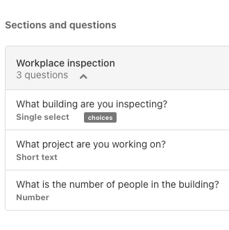
Go from the template editor to 'Options' in the upper right corner and hit 'Export'.
If you don't have this option, please contact us via support@capptions.com
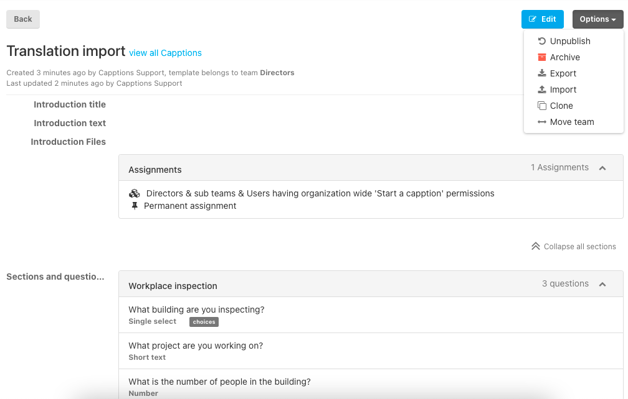
An excel file of this template will be available in the downloads. After just a few moments a download notification will pop up in the upper right corner. You will also receive an e-mail with the file.
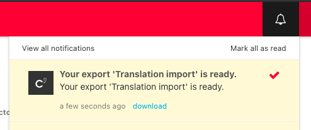
Open the file and the questions of the template will show in column D.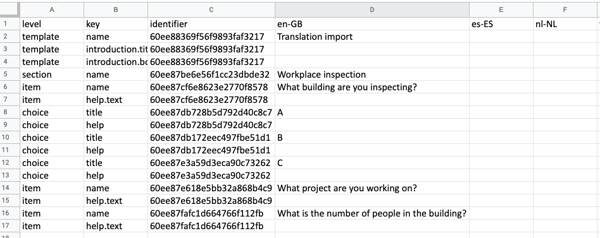
In column A you see the level of the text, in column B the type of text, and in column C the unique Capptions key. Do not change anything in these fields for a successful import.
In columns D, E and F you will find the languages that are available for your organization.
Column D is the text directly exported from the template and is a good indicator to know where the texts of other languages should go.
Fill out all the fields in the right language. You can translate the template name, introduction texts, help texts, choices and questions.
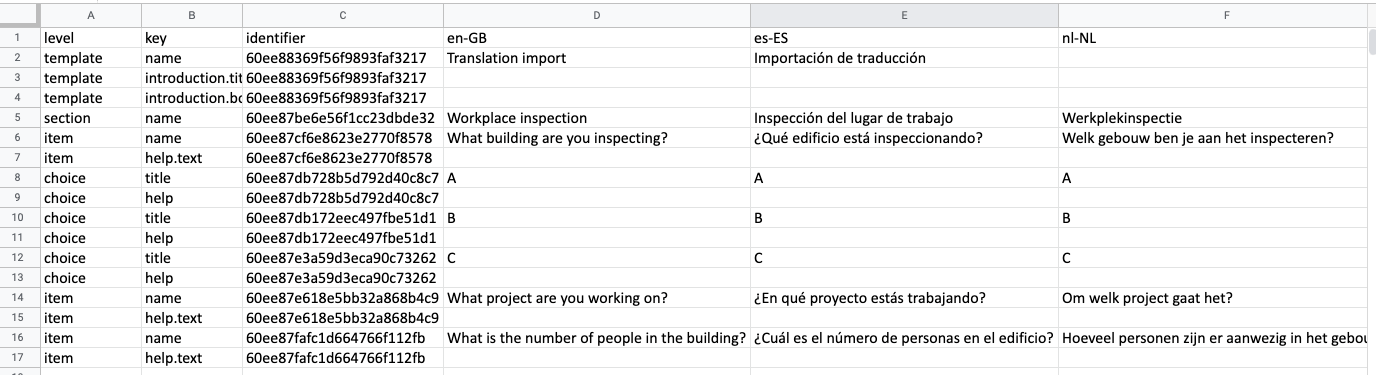
When you filled out all the fields, save the Excel file, go back to the template in Capptions, and hit the 'Options'. Then 'Import' to do an import.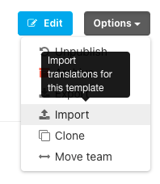
Select the Excel file you just saved and hit 'Upload translations'.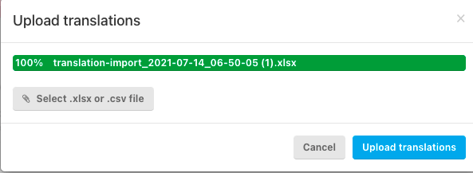
After a little while, you receive an e-mail and notification that the import was successful and the template is successfully changed.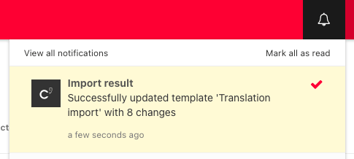
This means that the template is now available in the languages you just filled out.
Want to see how it works?
Go to the (web)app and create a new Capption.
Before starting the Capption you will now get the options to choose the other languages.
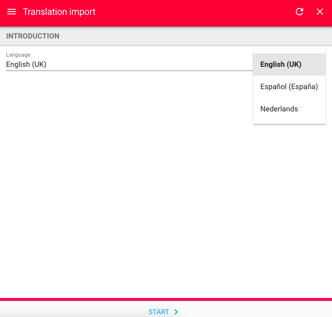
Choose the language and hit Start to complete the Capption in the chosen language.