What is 'Show only if'?
You can use the 'Show Only if' feature to configure the showing of certain sections in an inspection based on the answers filled by the inspectors.
A real time example: In a country specific 'vehicle inspection' there are certain emission standards that should be checked only for a certain answer that the inspector may set, then you can choose to show the section with emission norm questions only when an inspector fills bad or no as the answer.
Where to add 'Show only if'?
In order to use this feature, you need an existing Inspection template, or you can create a new one. Navigate to 'Advanced: add rules' tab while in edit mode of your template.
Before you can use this feature, you need to save the Inspection template in case it is a new one.
You can use it on all sections of the template except for the first section.
How to use 'Show only if'?
Once you reach the add rules screen, you will see a link 'Show only if', in the section header:
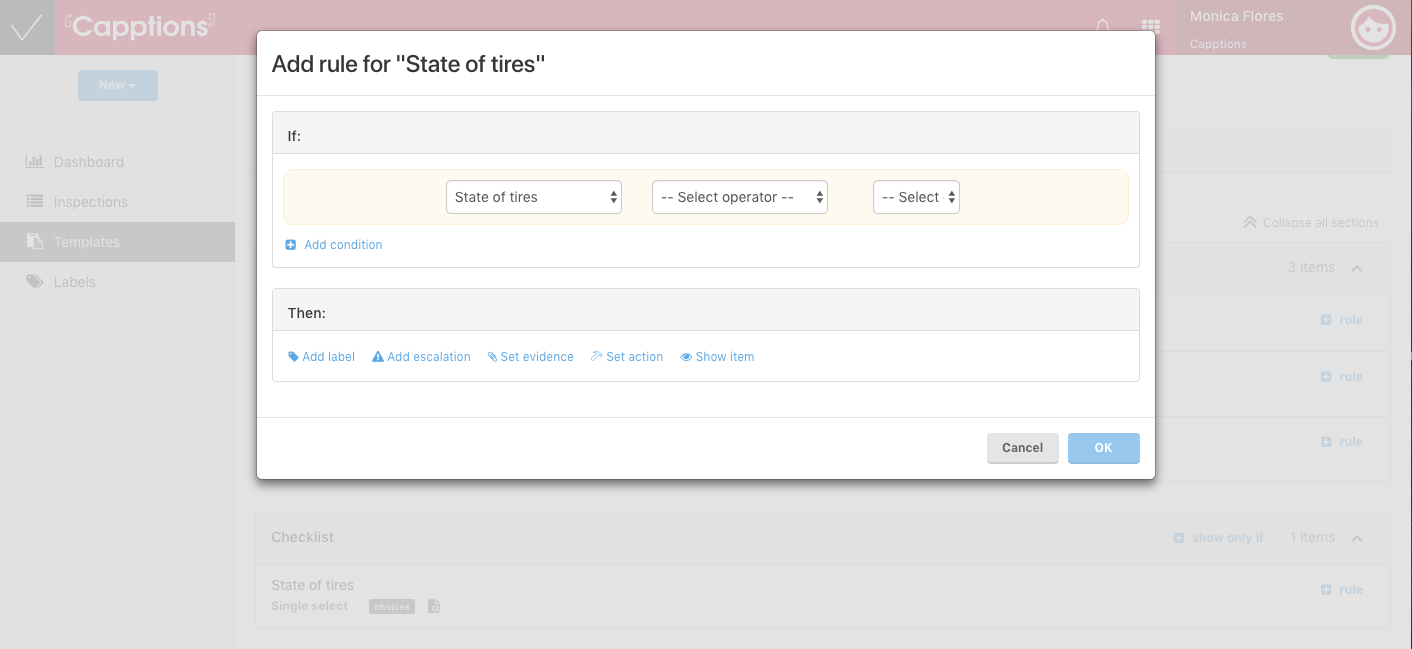
Click on the button, and choose the type of conditionality. You can use AND/OR's as well just like in 'Rules'. For example: If you put the that the respondent answers bad to the question the state of the tires, then an action is required. Also, you can set that they need evidence if the answer they answer bad.
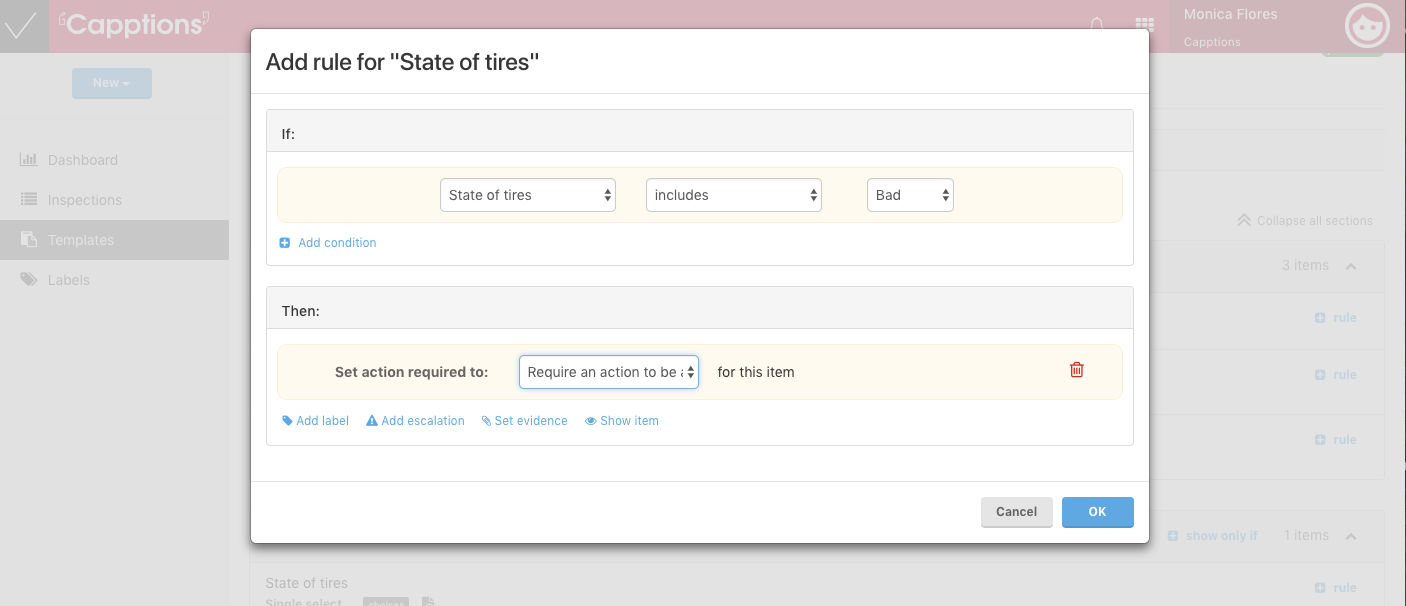
And you can add more questions to the rules and set your own rules for each question. If you want to create an escalation to the severity of the observation, then you can easily do this and set it for a specific question.