Do you want users to have a two-step log-in with an SMS verification? Great news, this is possible. Learn in this article how this works.
Require SMS authentication
When users log in the first time after the MFA (multi-factor authentication) is enabled, they have to give in their phone number.
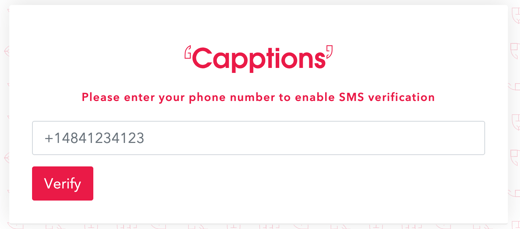
After the phone number is given in, the user receives a text with a one-time password. This password is valid for five minutes.
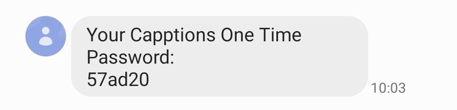
The phone number is now linked to the Capptions account. Next time the user logs in, he immediately receives a text without having to put in the phone number.
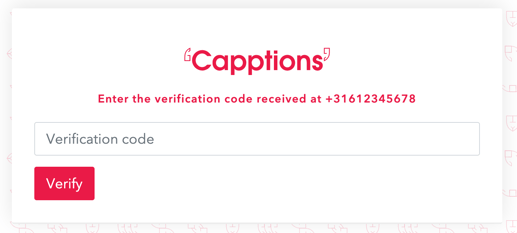
After the verification code is inserted, you will log in as usual.
Reset the phone number
If you want to reset the setting for a specific user because for example, he has a new phone number. Follow these steps:
- Go to organization settings
- Users
- Open the user details
- Hit Options
- and then "Reset 2-factor auth(entication)"
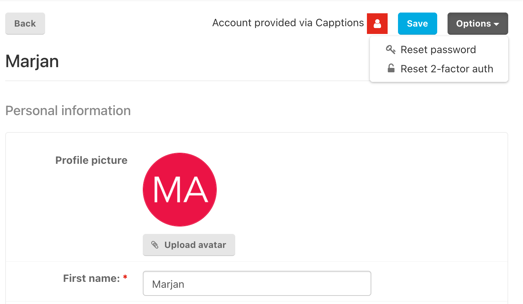
Next time the user logs in, he has to verify his phone number again like the first time.
Skip the SMS authentication
We can make the SMS authentication not required. It works the same way as explained in this article, but the user has the option to skip the verification by chosing: Not now.
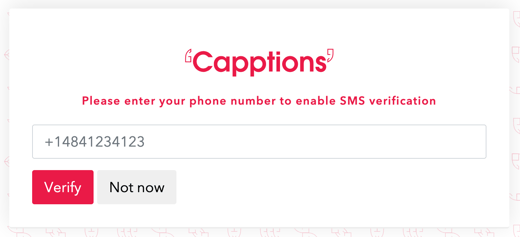 .
.