You can add new users to your organization by following these steps
Go from your homepage to 'Organization settings' in the lower-left corner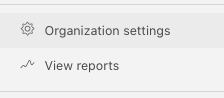
An overview of all users will appear with the name, create date, the last activity, team, and profile picture.
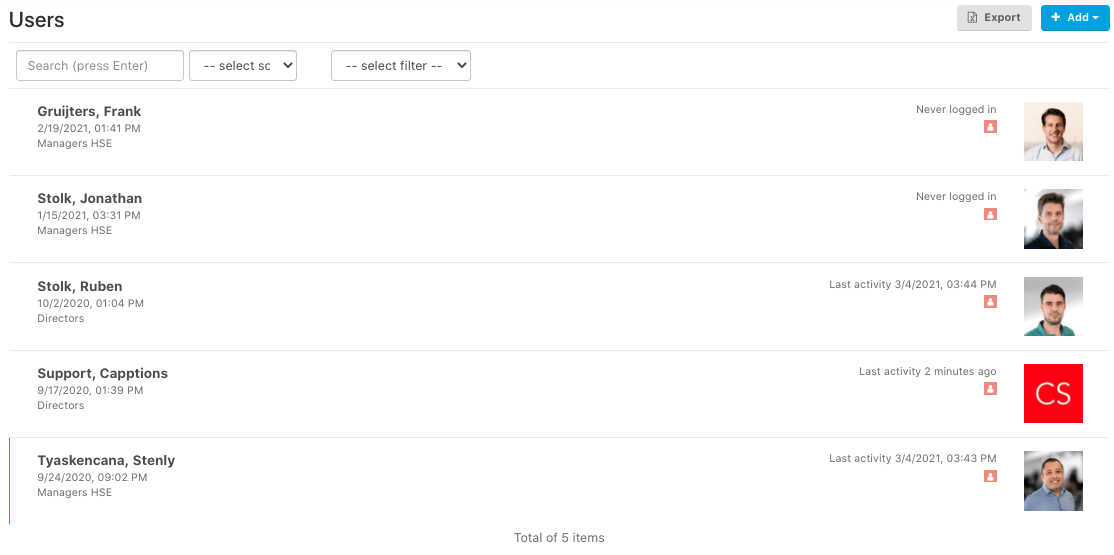
Add a user manually
Hit 'Add user profile' in the upper right corner to create a new user manually.
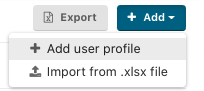
Fill out all mandatory fields to create a user.
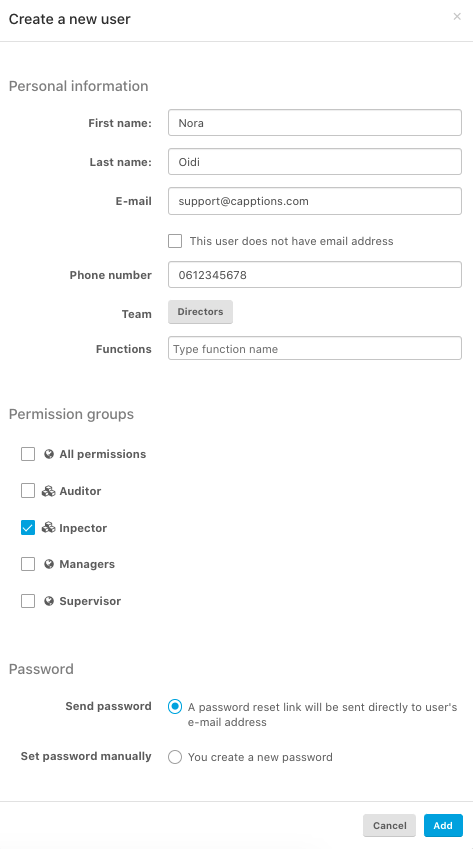
Hit  to create a new user and the next screen will appear.
to create a new user and the next screen will appear.
You can upload an avatar, edit information, choose a language, edit the team and add a function.
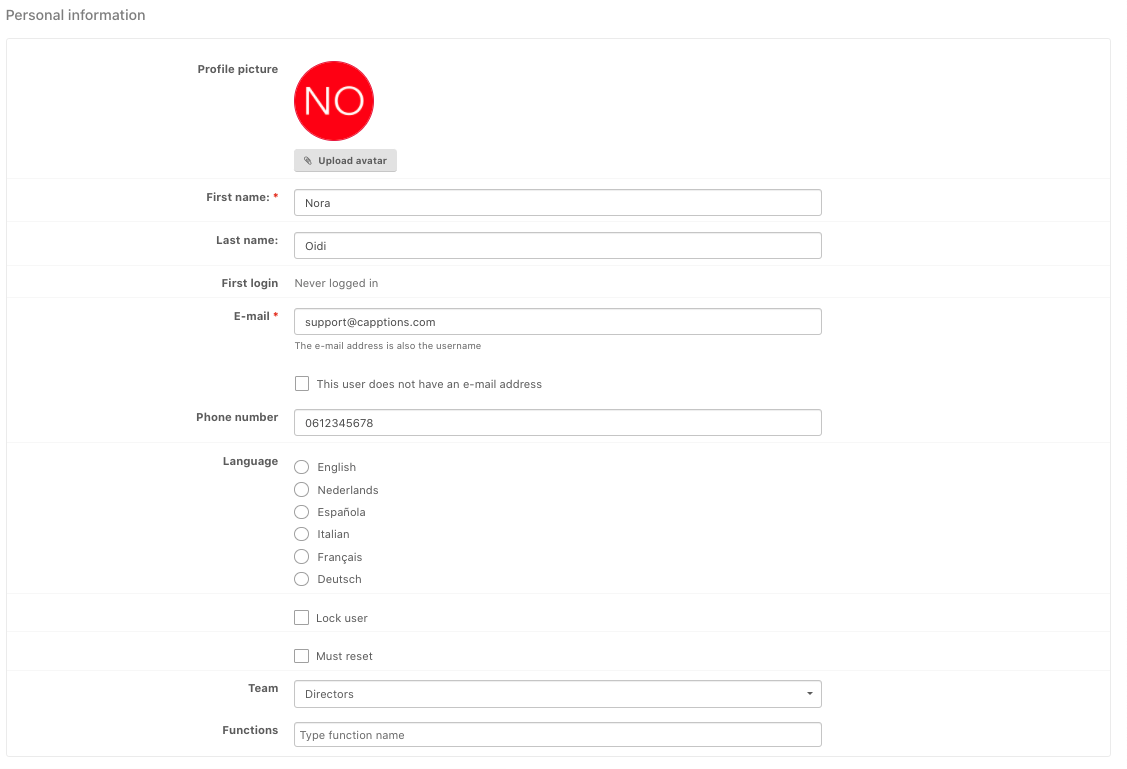
Below that, you can edit and see to which permission group the user is assigned and on the right side you can find the effective permissions.
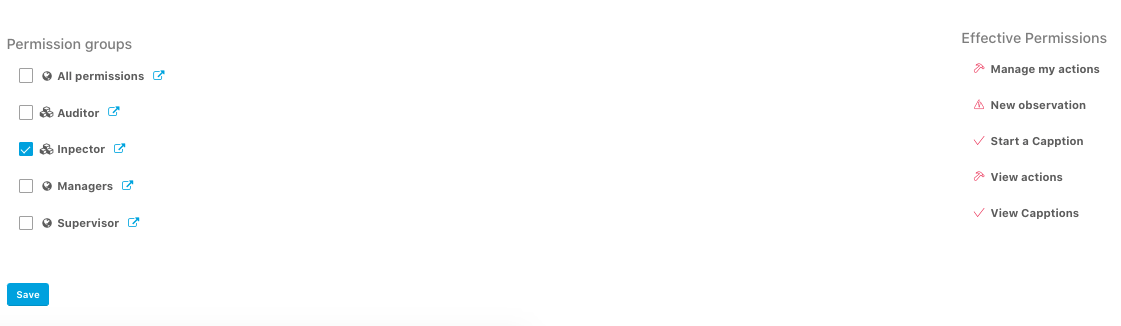
Add the users via import
We can imagine that adding users manually can be a lot of work. That's why we made it possible to add the users via an Excel import.
Hit 'Add from .xlsx file' in the upper right corner and the next screen will appear.
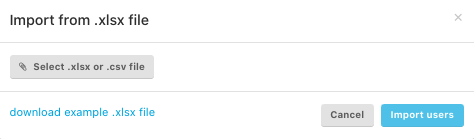
Download the example file and open it in Excel.
Fill out the information such as e-mail, first name, last name, mobile, password, must reset the password, send password, function, teams, authorization group 1, authorization group 2.

Save the file and upload them on the following screen. When the file is successfully uploaded the bar will be green. Hit  to import the users.
to import the users.

You will get a notification when all users are uploaded successfully, you will get a notification.