When data values are turned on for your organization, you can use this function when editing an inspection template. In step 2 of editing the Capptions template, you can check the checkbox when you want to use it for your inspection:
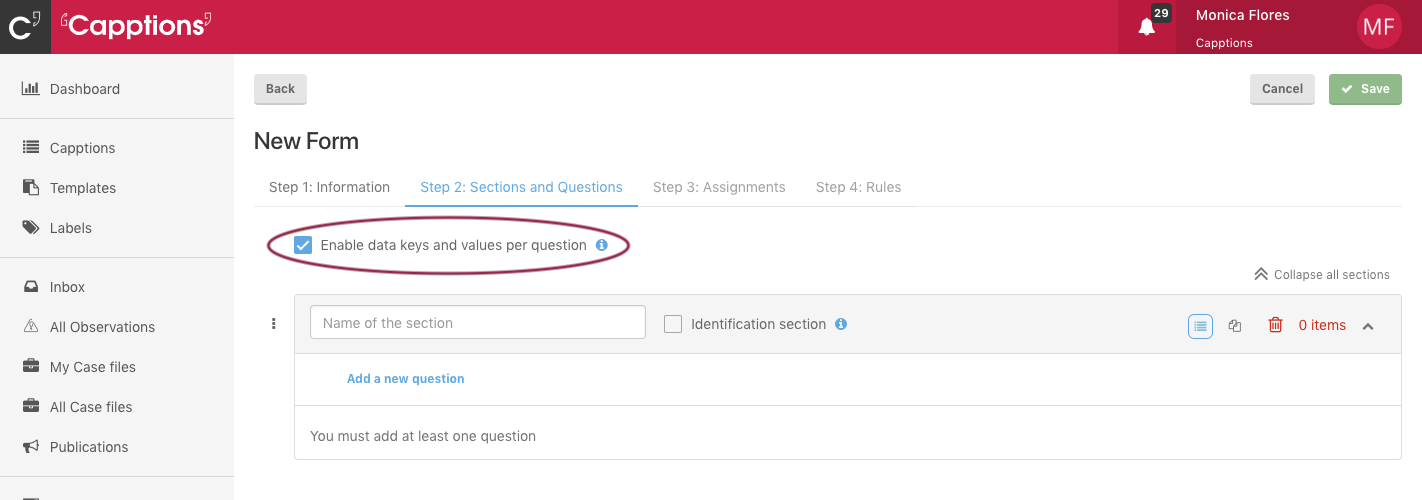
What's the use of data values?
With data values you can add values or text to all Capptions items and the corresponding single select or multiple select answers. Users won't see these values or texts. By doing so, two possible functions are provided:
- By adding values to your multiple choice answers, you can make calculations and weigh them. This can be very useful in order to analyse them, especially in case of surveys.
- By adding specific text or codes to your inspection items and answers, you can easily integrate one or more specific Capptions with your existing systems.
When using the data values you will see these values when exporting one or more inspections to Excel or pdf.
How to use data values
After you turn on the data values for a specific Capptions template by checking the checkbox, you can start editing the template. As you will see, when creating a new Capptions item, after the 'help text' of the inspection item, a new tab 'data key' is available. Here you can define a 'data key' (the technical name of a question) and a data value type. If you want a score behind your answers, choose 'Number'.
The other options are:
- None (Default. For Capptions items where you don't need data values).
- Text (For integration purposes, you want to fill in specific text for the answers to be identified by your external system you want to integrate with).
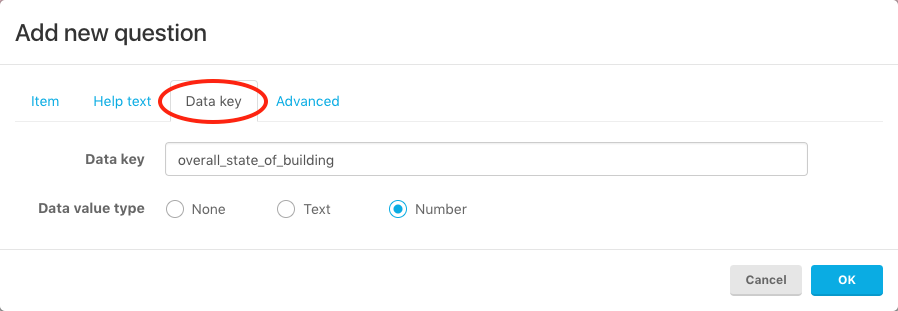
Now return to the first tab ('Item'). In case you've selected 'number' for the answer type 'single select' or 'multiple select', the value boxes will appear where you can enter values (see image below).
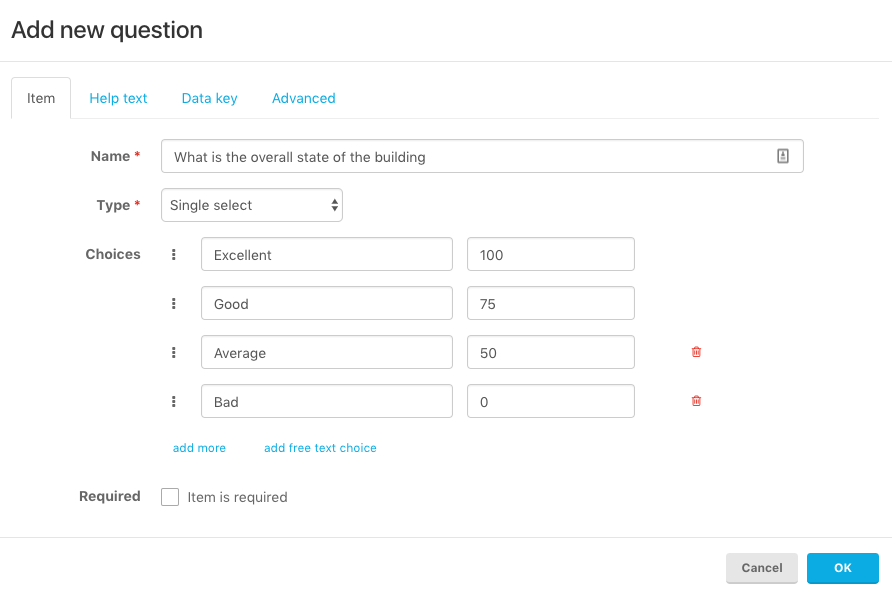
In these fields you can fill in the numbers you want to use (for example 1 for yes and 0 for no, or 100 for excellent and 0 for bad).
The users who conduct the Capptions won't see any data values. After the Capptions are completed, you can export them and see the data values in the exports.
Repeat this for all the questions where you need a score or value!
! EXPERT TIP: If you have a lot of similar questions (e.g. a lot of questions with options OK, Not OK, Not Applicable); use the copy question function after you've added the data values! It'll save you lots of time!