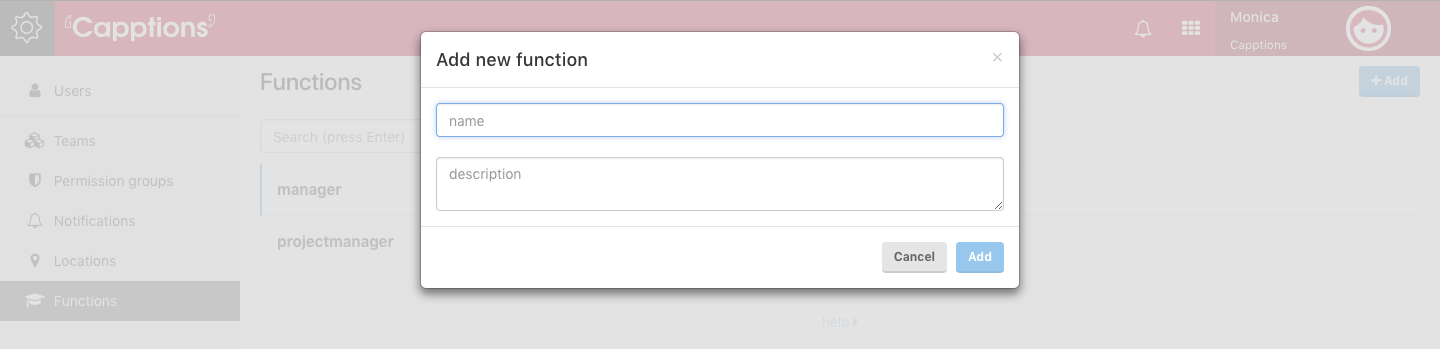Organizations Settings is available to users with Admin permissions. This user can perform various functions listed as below:
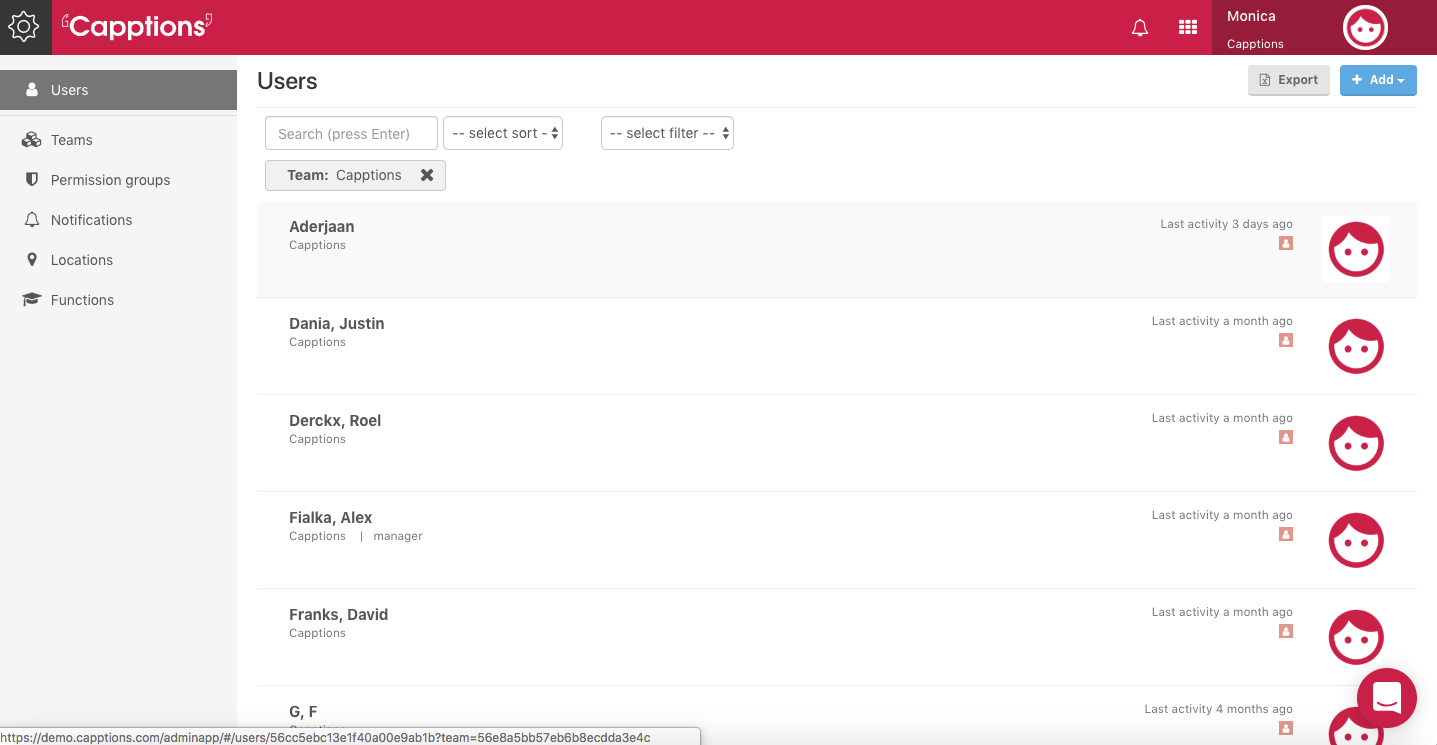
1. Add/Edit Users (Click for details)
2. Teams (Click for details)
You can create an organizational unit tree to group units logically. The tree is used to group and organize users hierarchically. You manage this under teams.

3. Configure Permissions (Click for details)
4. Configure Notifications
You can manage and configure the organizational level notification settings from here. Choose to switch on/off the various notification types as a default for the whole organization. You can also choose to lock notifications for the total organization in order to keep them on or off for every user. Individual users can set their notification settings in the mobile apps and via the web (except the ones that are locked on organization level) (Details here).
5. Locations
You can create a location tree to group your organization locations logically. The tree is used in case files to generate reports. Use the 'Add' button to add a new location like a country and add cities under to create a logical formation.
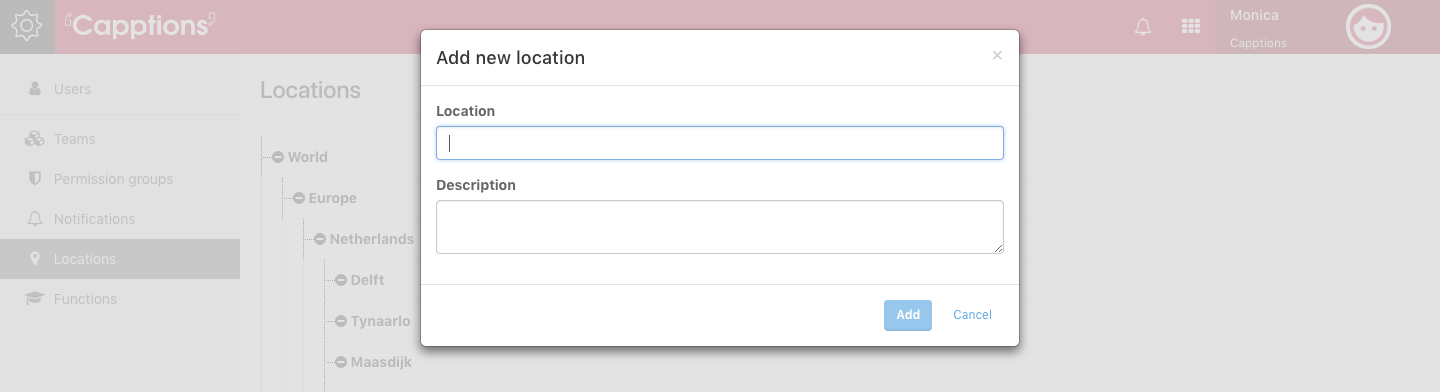
The locations can be chosen when editing a case files. Based on these choices, you can report on the locations defined in this section.
6. Functions (Details here)
Functions help you group your users. You can use it for assigning templates to users with the same function that are grouped in different teams.