What are 'Rules'?
'Rules' offer advanced functionality of Inspections. With 'rules' you can add pre-defined criteria to various inspections items/questions in a template. These criteria will have triggers which will be automatically used when the answer of the inspector matches the rule. The rules editor can be found in Step 4 of the template builder.
Only the users with 'manage inspection templates' permissions can create and modify these rules. A simple way to define rules is:
<IF 'some condition' THEN 'some action'>
Conditionality
You can define the conditions here, which when met, will result in a pre-defined action. e.g.
Matching criteria
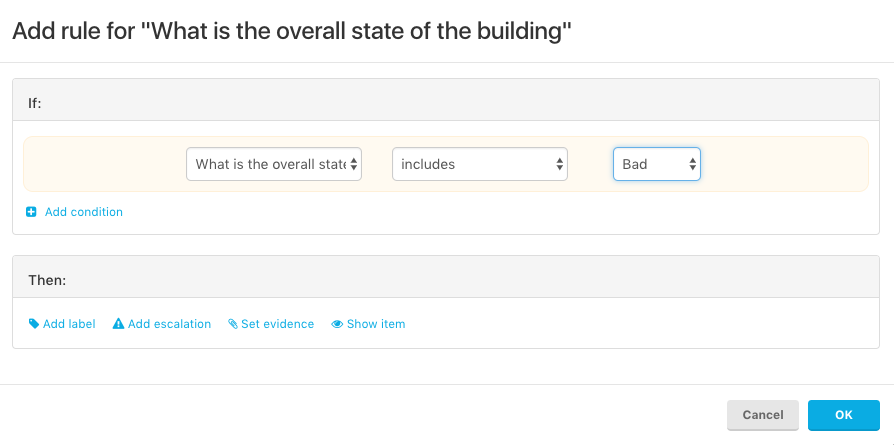
Enter the value that you want the conditionality to compare the rule to. e.g. If the value of the answer is 'Bad'; see image above.
Triggers from rules
Once you decide the conditionality and matching criteria, then you need to define the output trigger. Types of output triggers:
- Add labels - If a condition is met, you might want to add a label to it and add a color for quick reference. To do so, click on the label checkbox: You can use pre-defined labels or create a new one (More details about labels here).
- Create observations - If a condition is met which is a potential nonconformity and needs to be reported immediately, you can define it here by clicking on the case file observation button:
Define severity and click on 'OK'. Every Time an inspector fills an inspection in which the type puncture contains 'Yes', an non-conformity observation will be created and the manager will be notified. These observations can then be used to create case files using the standard SafetyChanger platform (more details here). - Set evidence - Based on an answer evidence can be required. E.g. when the state of the building is 'bad' you might want to include
- Show a follow up question - With 'show item' you can make a follow up question appear based on an answer. In the image below all 4 options are shown:
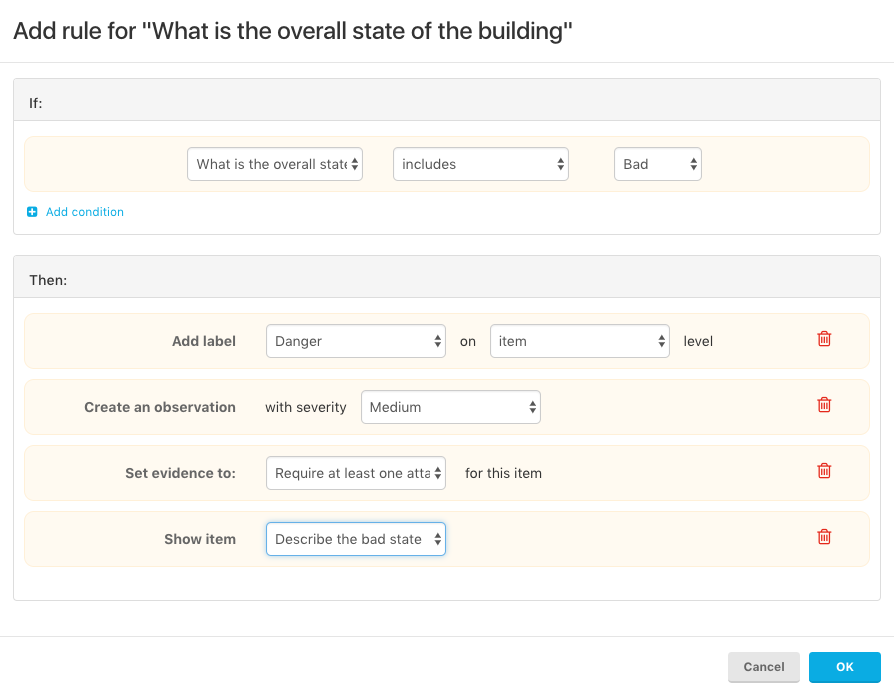
Types of 'Rules'
You can configure rules to be a single line like the ones described above or choose to use AND/OR operators to combine various conditions. These act just like mathematical operators and can be used to create multiple rules.
PRO TIP: If you have a lot of similar question where you need the same rules, first add the rules and then copy the question. You'll copy the rules directly to the new question!
_____________________________________________________________________________________
Create a template - Part 1
Create a template - Part 2
Create a template - Part 3
Create a template - Part 4 (You are here)